
21 January 2021
Slow internet can add unnecessary stress to your day, especially if you’re working from home, but there are simple steps you can take to help improve your Wi-Fi speed.
We’ve all been there. Video files buffering, internet lag in one room because someone’s gaming or uploading files elsewhere. Online meetings or group calls where you go to speak, but all you can hear is someone saying the dreaded words, “sorry, you’re breaking up…”.
As working from home becomes the norm for more of us in Ireland, high-speed Wi-Fi for home is something that we should all be able to depend on.
You have two options when dealing with a slow internet connection. You can either change provider or troubleshoot your home network. This guide is for the trouble-shooters out there! If you’ve noticed your internet is slow and you’re seeking out some tips on improving your Wi-Fi speeds, we’ve got you covered.
The difference between the internet and Wi-Fi
When it comes to terms like “home internet” and “Wi-Fi” they often used interchangeably, but they are different words for different things. The internet, or broadband, is the connection your home has to the world wide web while the Wi-Fi is the wireless network connection you probably use to connect most of your smart devices to the internet.
Your Wi-Fi can only be as fast as the internet that powers it.
Speed Tests
Carrying out a speed test is the starting point for anyone looking to find a problem with their home internet or Wi-Fi connection. A speed test will determine whether your computer or smartphone is getting the right connection speed from your router.
How to do an internet speed test
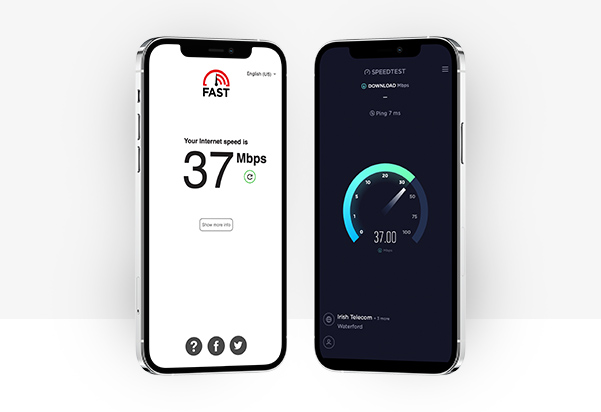
There are free online tests you can use. The most popular of these are Speedtest by Ookla® and Fast by Netflix. The speed test will give you results based on the connection you are using. So for your phone, it’ll test either your home Wi-Fi or, if that’s turned off, your mobile network speed. For your laptop or computer, it’ll test either Wi-Fi or your wired connection, if you connect to your modem with a LAN cable. It’s important to pay attention to how you are connected, so you fully understand the test results.
Understanding speed test results
The speed test will give you some numbers which to many will mean very little. You’ll get:
- Download speed
- Upload speed
- Ping
- Jitter
The single most important result for most is download speed, but we hear you gamers, we know ping is essential too. Download speeds related to how fast you can download or stream things from A slow download means lots of YouTube buffering. Slow upload speeds mean you’ll be waiting a while for your latest Tiktok to post.
The telling part of testing is using your laptop or computer to test your wired and Wi-Fi network connection. If your wired connection is much faster than your Wi-Fi connection, then you can troubleshoot the problem.
What’s a good speed test result?
There’s no single easy answer for someone looking for the ideal internet speed. However, your speed test results shouldn’t be too far from what your internet service provider (ISP) has promised you. You’ll usually find this out by logging into your ISP account if you don’t know it off the top of your head.
Tip: Carrying out a speed test is the best starting point to finding out if there’s a problem with your home network and what you’ll need to do to fix it.
Fixing slow Wi-Fi
If your speed testing has found that your wired connection is much faster than your Wi-Fi, and that using a wired connection resolves your problems, then it’s time to focus on your Wi-Fi. The good news is that finding fixes for Wi-Fi problems is one of the easier tasks.
Check your broadband Wi-Fi Router
It’s really important that your router box (where the signal comes into your house and is beamed to every room) is the right way up and is not under a table, or near any electrical devices that can cause interference. Sometimes, ugly modems get stuffed down behind the press to hide them, but this can massively impact your Wi-Fi connection and even cause the modem to overheat.
In most cases, having it elevated, with nothing around it and a clear line of sight of the ceiling, means a better signal throughout the house.

The layout of your home can have an effect on how efficient your Wi-Fi signal is in reaching everywhere. Walls, extensions or an upper floor mean the signal from the router in your hall can be compromised, so siting it properly means you have a better chance of getting a good signal, especially if you work from home, have a home office, or use it for streaming movies or gaming.
Check also that there are no connection issues, like a loose cable in your router and that the power is switched on.
Tip: Minimise clutter around your modem and stay close to it while using the internet if moving it to a central location in the home isn’t an option.
Order a new router
You may have an old router that needs to be upgraded. Check with your provider and request a replacement on if it’s old or underperforming – a new router can make a big difference.
Tip: It might be time to upgrade your router. Enquire about a new router - you may be due a free upgrade.
Get a Wi-Fi Extender
“How to boost Wi-Fi signal” is one of the most frequently asked questions about Wi-Fi. The answer is, yes! You can you extend Wi-Fi range with a Wi-Fi extender. This is essentially a Wi-Fi signal booster or Wi-Fi range extender, which boosts the signal further into your home. Most modern Wi-Fi extenders now include Wi-Fi mesh technology. This means if you have three extenders, they connect to each other to create a blanket of improved Wi-Fi coverage in your home.
Tip: Wi-Fi extenders are popular in big homes, homes with thick walls and homes where people want improved Wi-Fi in the garden.
Using a cable instead of Wi-Fi
A sure way to cut out loss of internet speed over Wi-Fi is to run a LAN or ethernet cable from the router to your computer. You’ll get all of the signal as it’s going straight to your computer, rather than being dispersed throughout your home with Wi-Fi. For a setting like an office or an area at home where you use a fixed computer, it can be a better option and usually delivers a stronger and more secure signal. If you use a laptop, however, LAN restricts your movement, and some modern laptops might not even have a LAN connection built-in. You need to decide if it is a practical option for you.
Wired connections are also popular for gamers.
Tip: Use LAN where it is practical, it’s undeniably faster and more reliable than Wi-Fi.
Switching internet provider
If you’ve tried everything and the connection just isn’t getting any better, it might be time to consider changing your ISP. If your mobile network is Three and you’re happy with the speed test results you get on your phone, you could consider swapping your home internet for Three broadband.
Our 5G network is being rolled out across Ireland in 2021, so more and more people can enjoy the benefits of the technology of the future. Our new “fixed wireless access” internet can compete with many traditional broadband providers.
Discover which internet services we can provide for your home by checking your address today.
